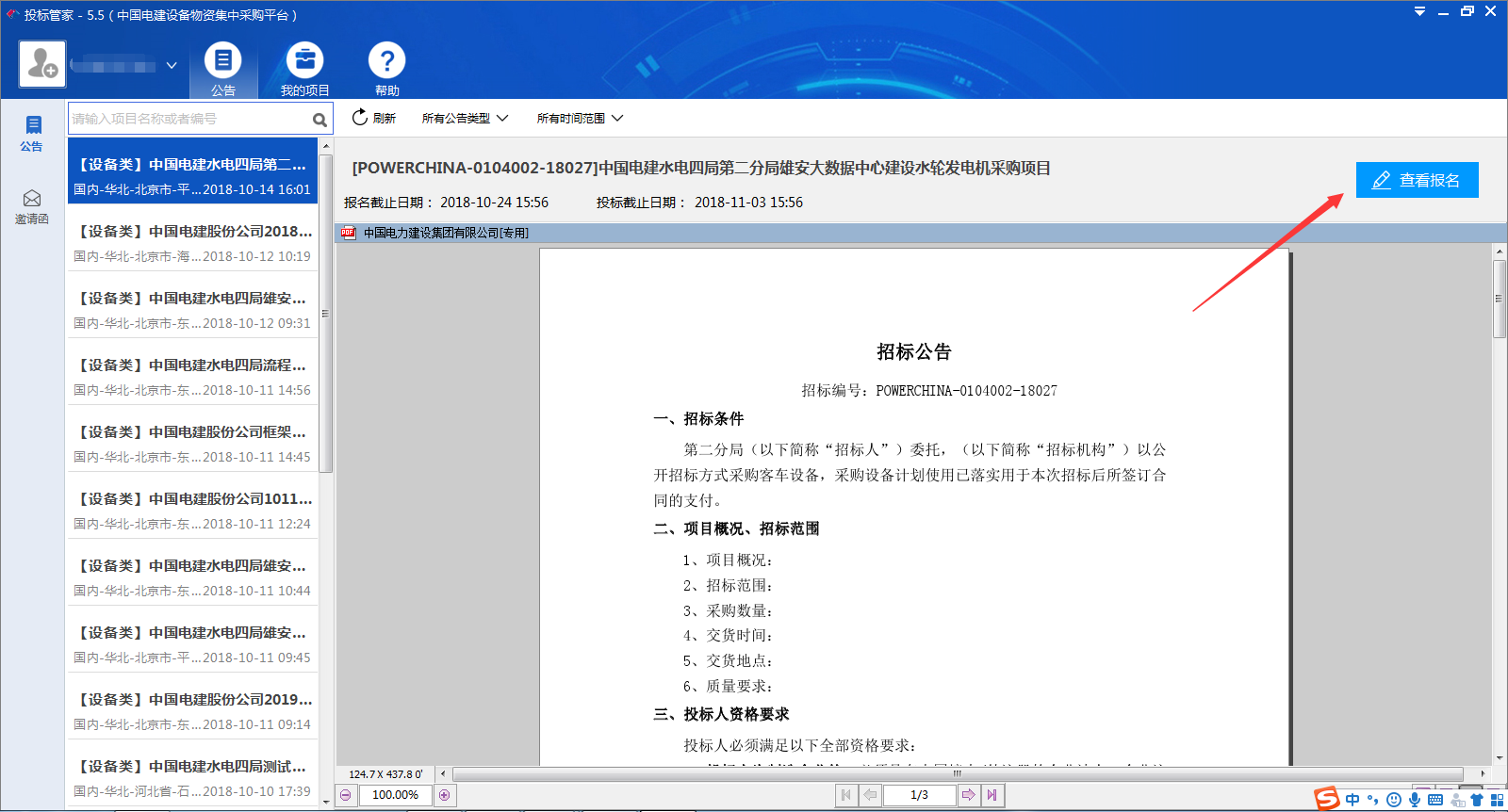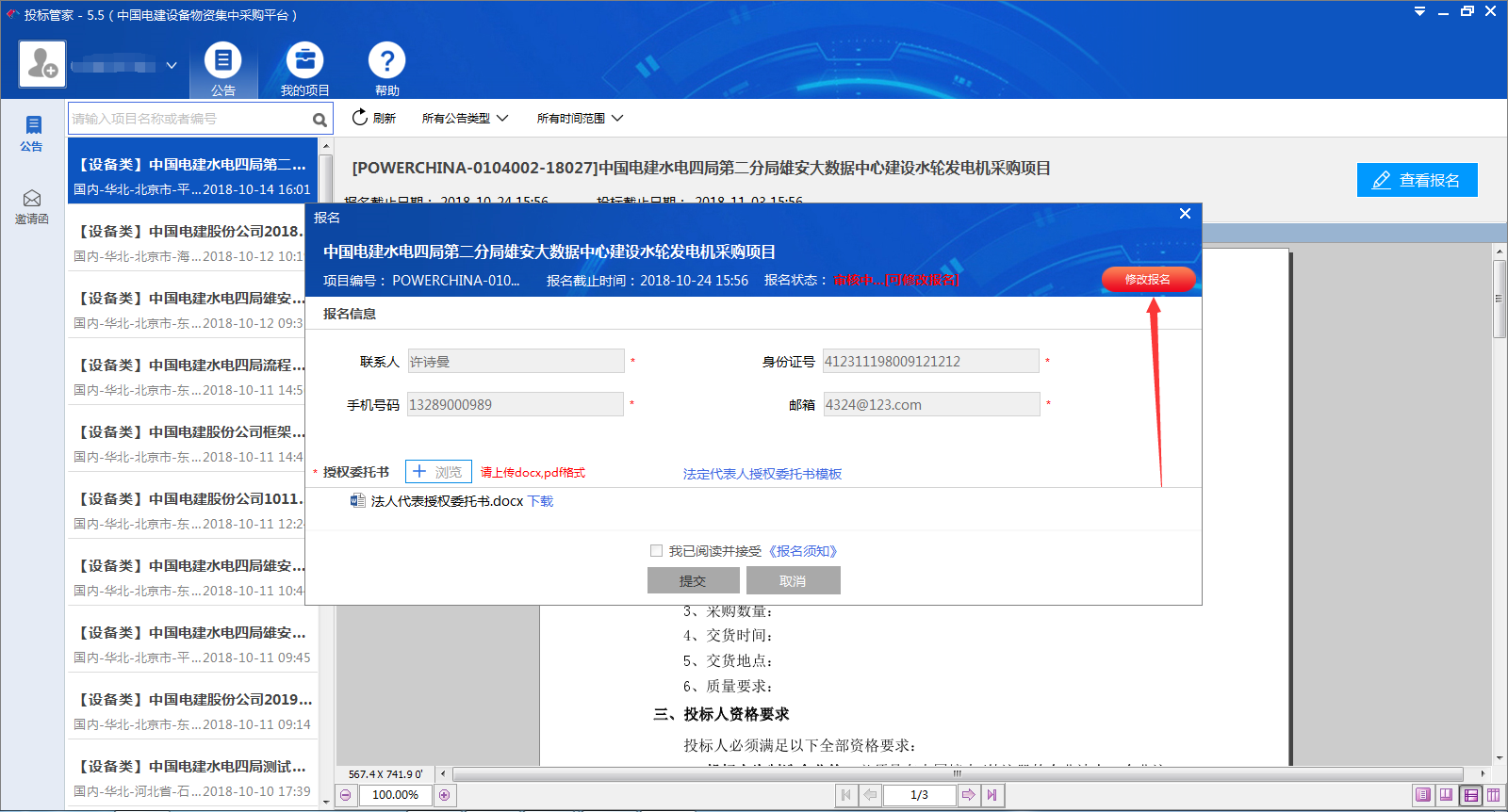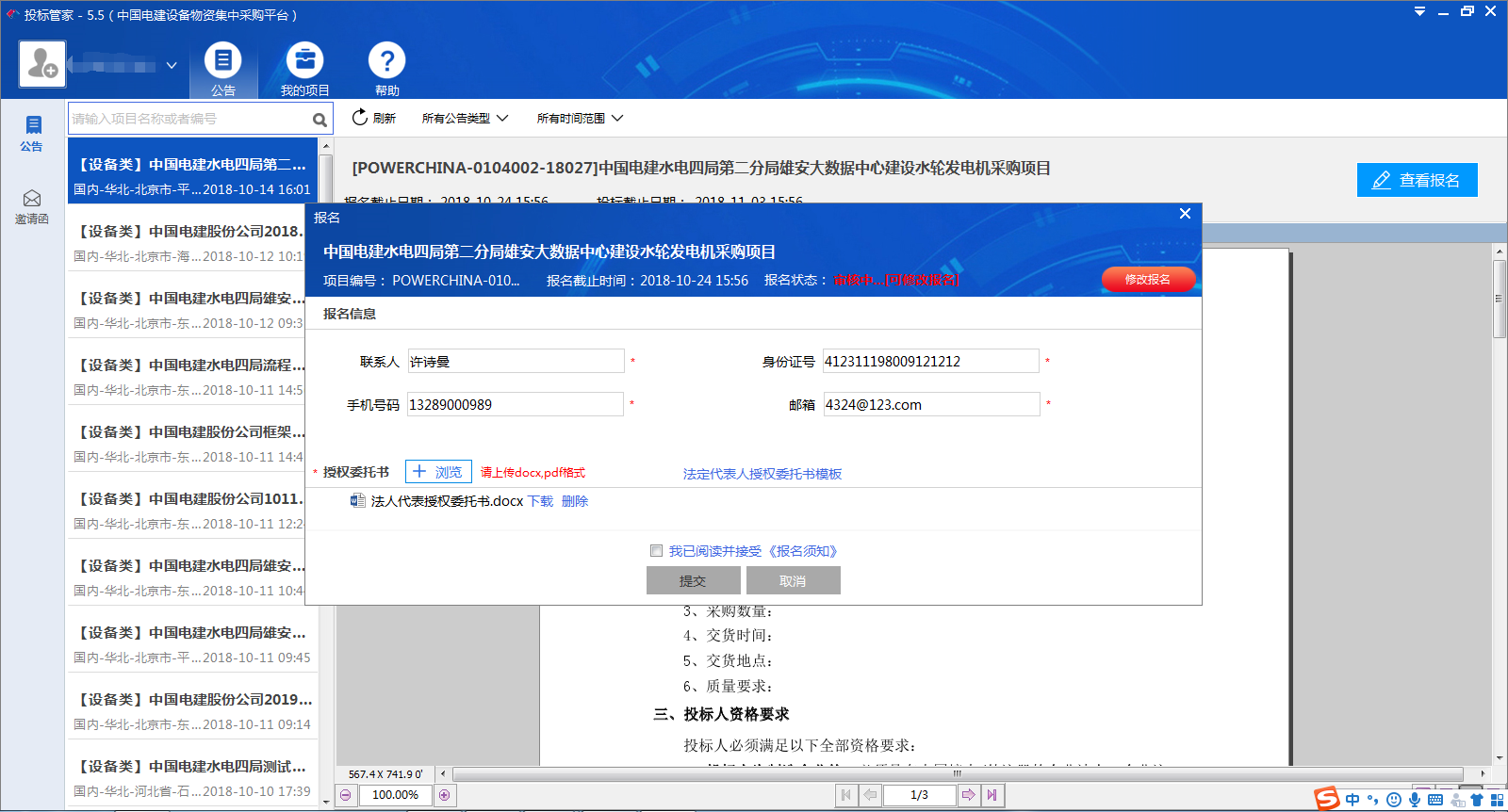- Introduction Guide for Suppliers
- How to register-Registration process demonstration
- How to Fill in Information-Demonstration of Filling in Data Flow
- Open tender application-Demonstration of Open Bidding Registration Process
- frequently asked questions
Vendor Registration Notes
First step(open https://ec.powerchina.cn/,Register your login account under the Quick Registration label shown below。)
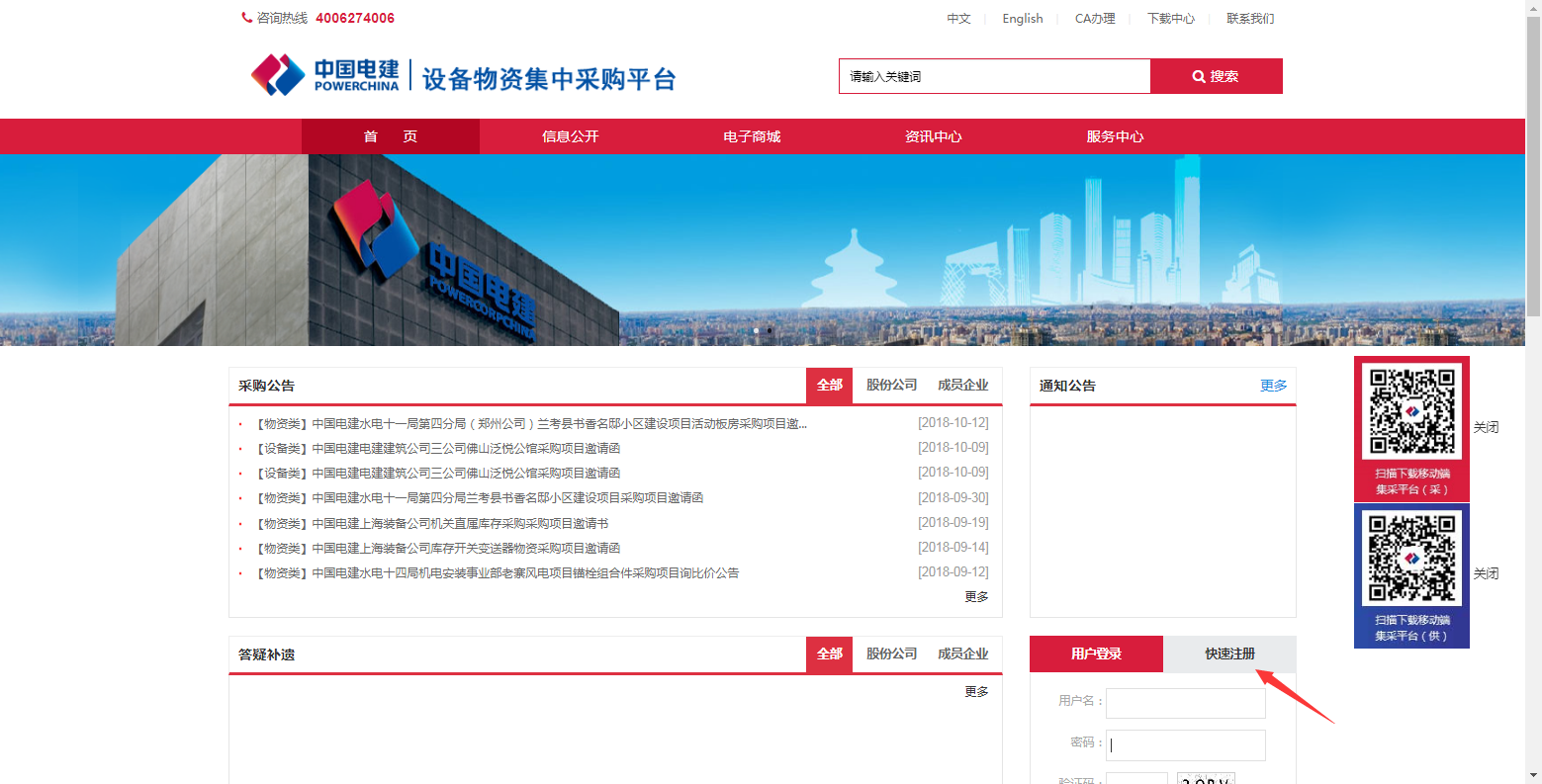
The second step (click "Agree" to fill in the registration information of the supplier. )
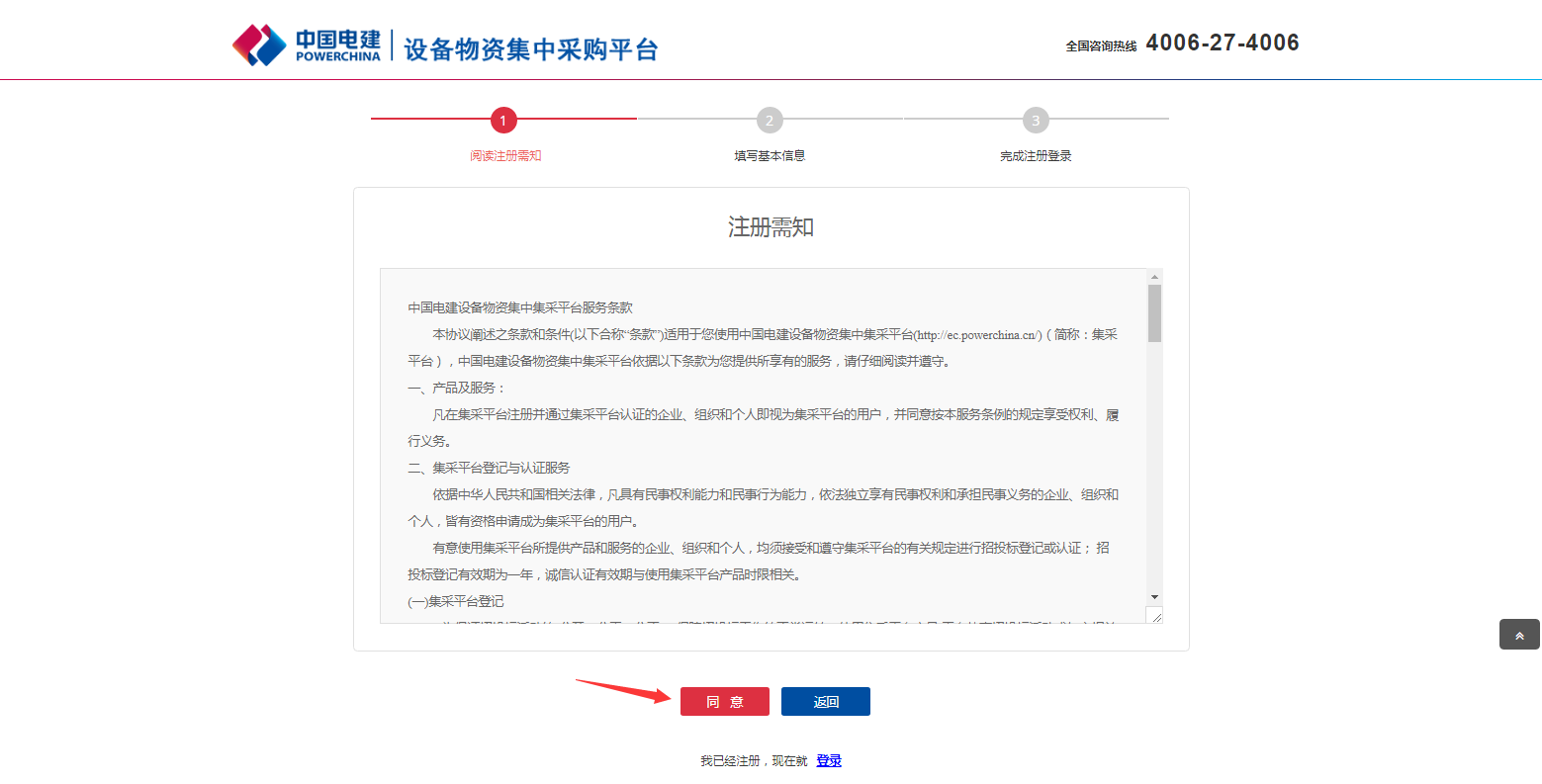
Step 3 (Fill in the registration information according to the requirements, enter the verification code, click "Complete the registration" to register successfully. )
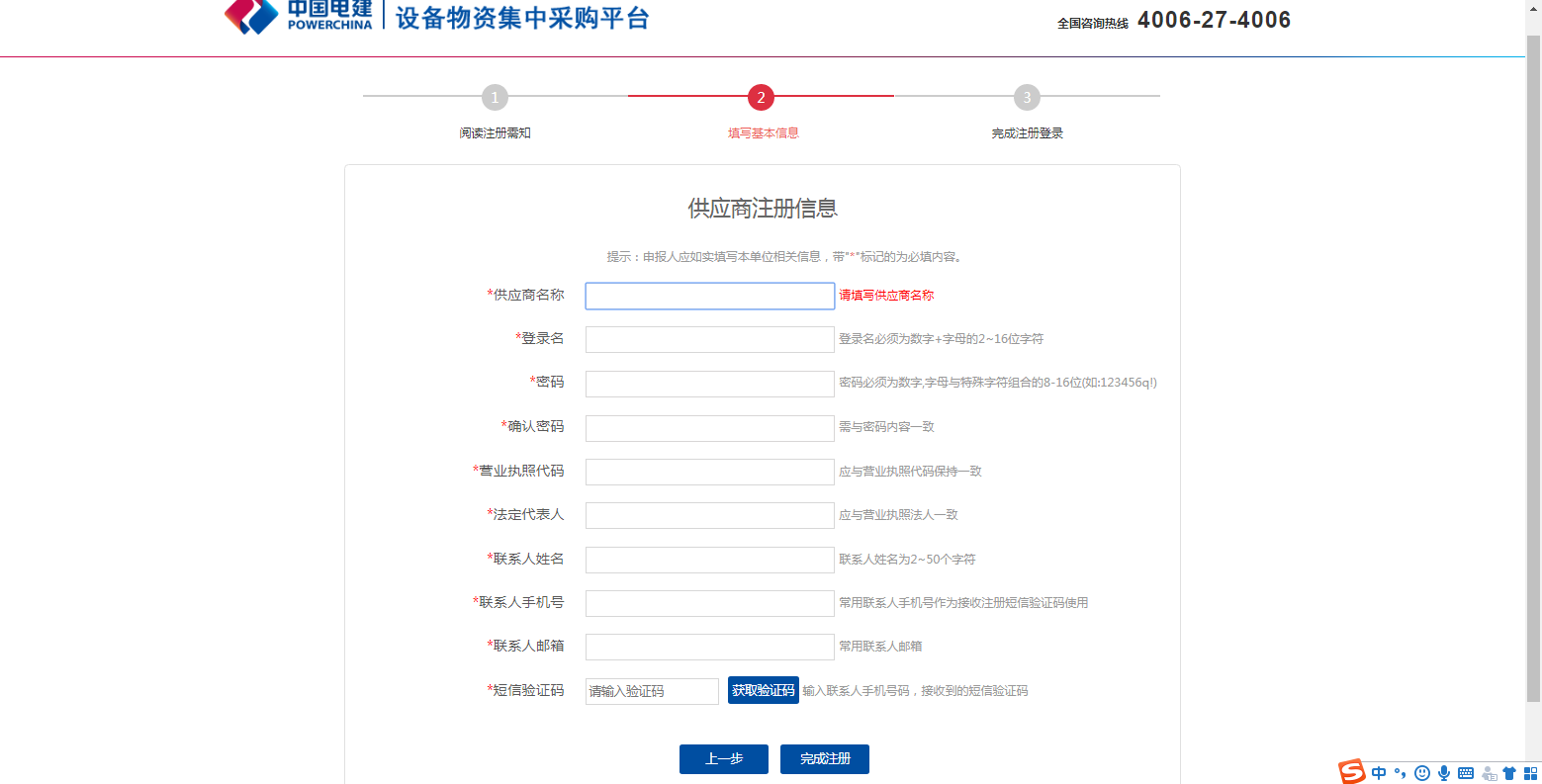
Supplier Information Note
The first step (after registering the supplier's account, login to the platform, edit the data and fill in the basic information of the enterprise according to the requirements)
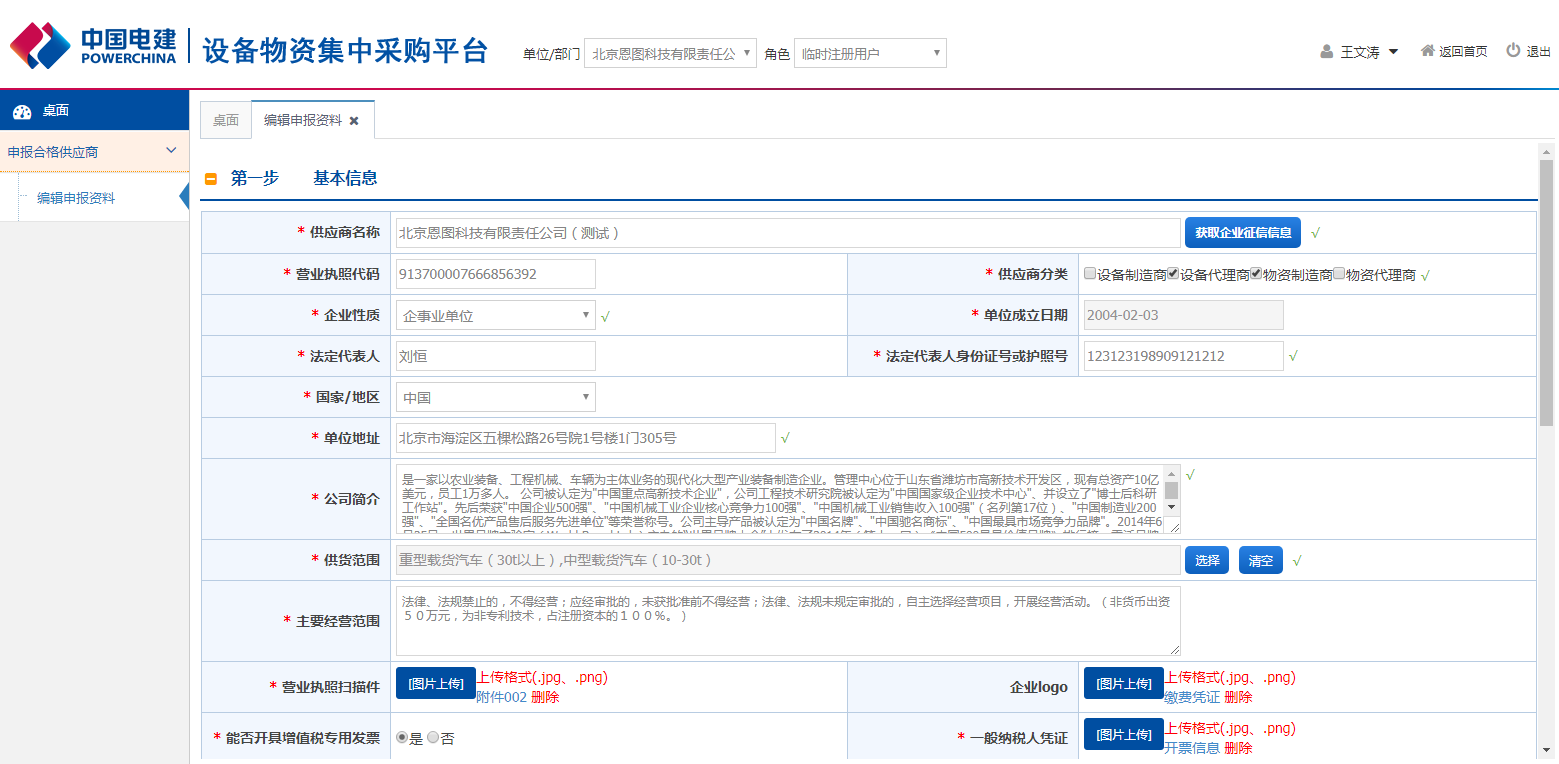
Step 2 (Add at least two more agents'information. )
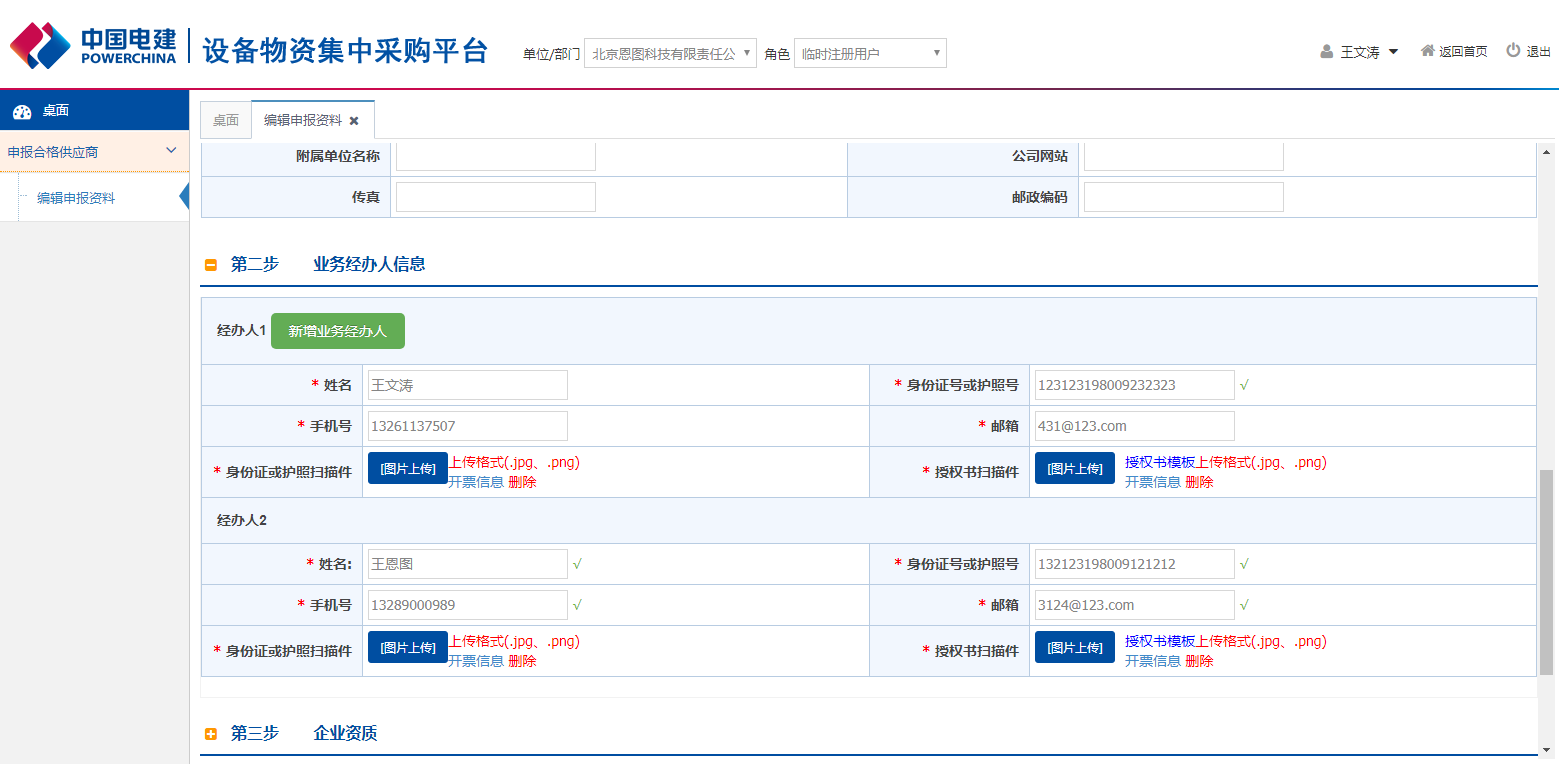
The third step (adding enterprise qualification documents, enterprise business license must be uploaded. )
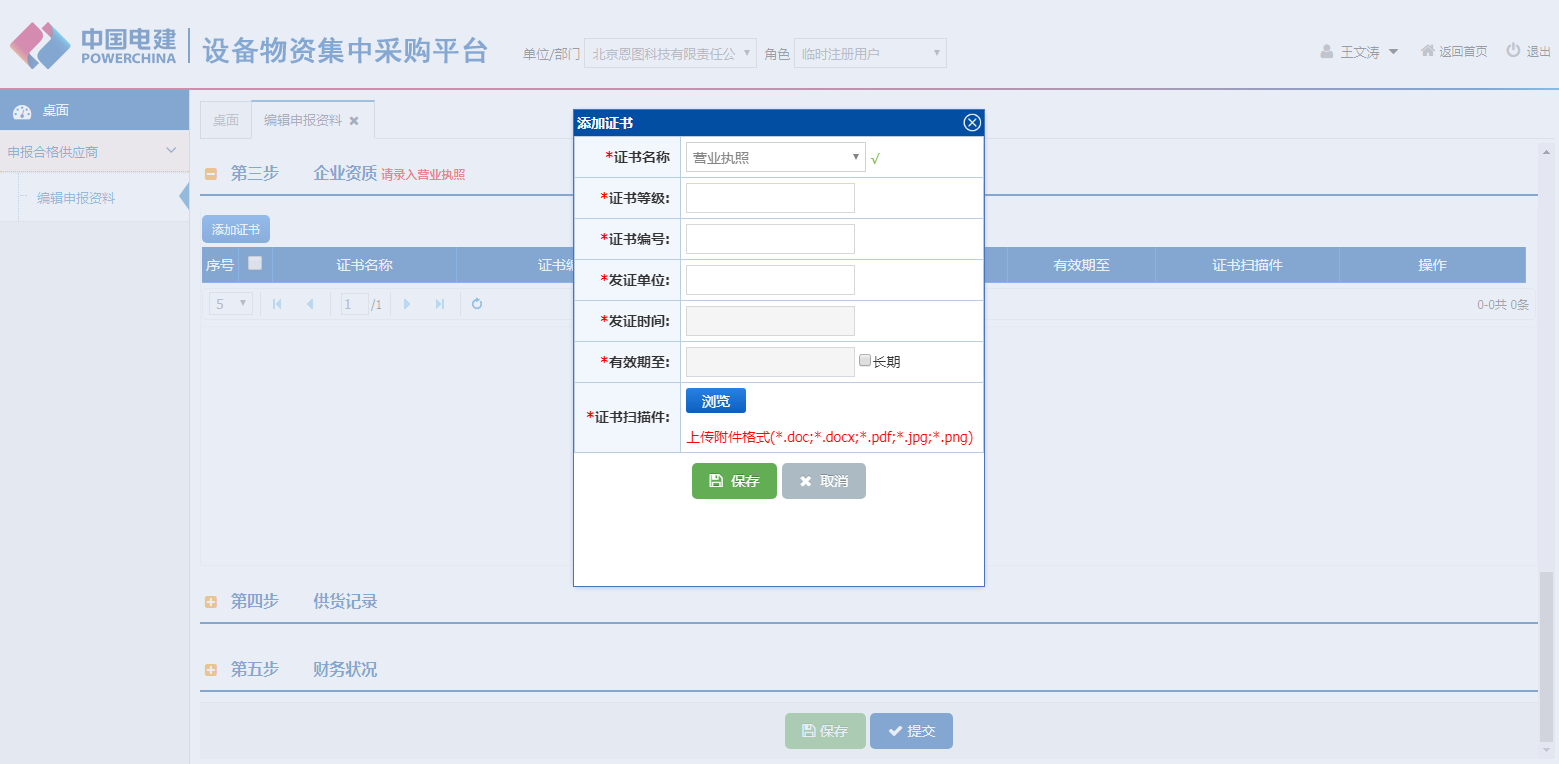
The fourth step is to declare qualified suppliers after checking and verifying the submitted supplier's entry data. )
After the supplier logs into the system, the result of declaration can be viewed in the declaration record of qualified supplier. Click "Declaration" to select the declaration unit.
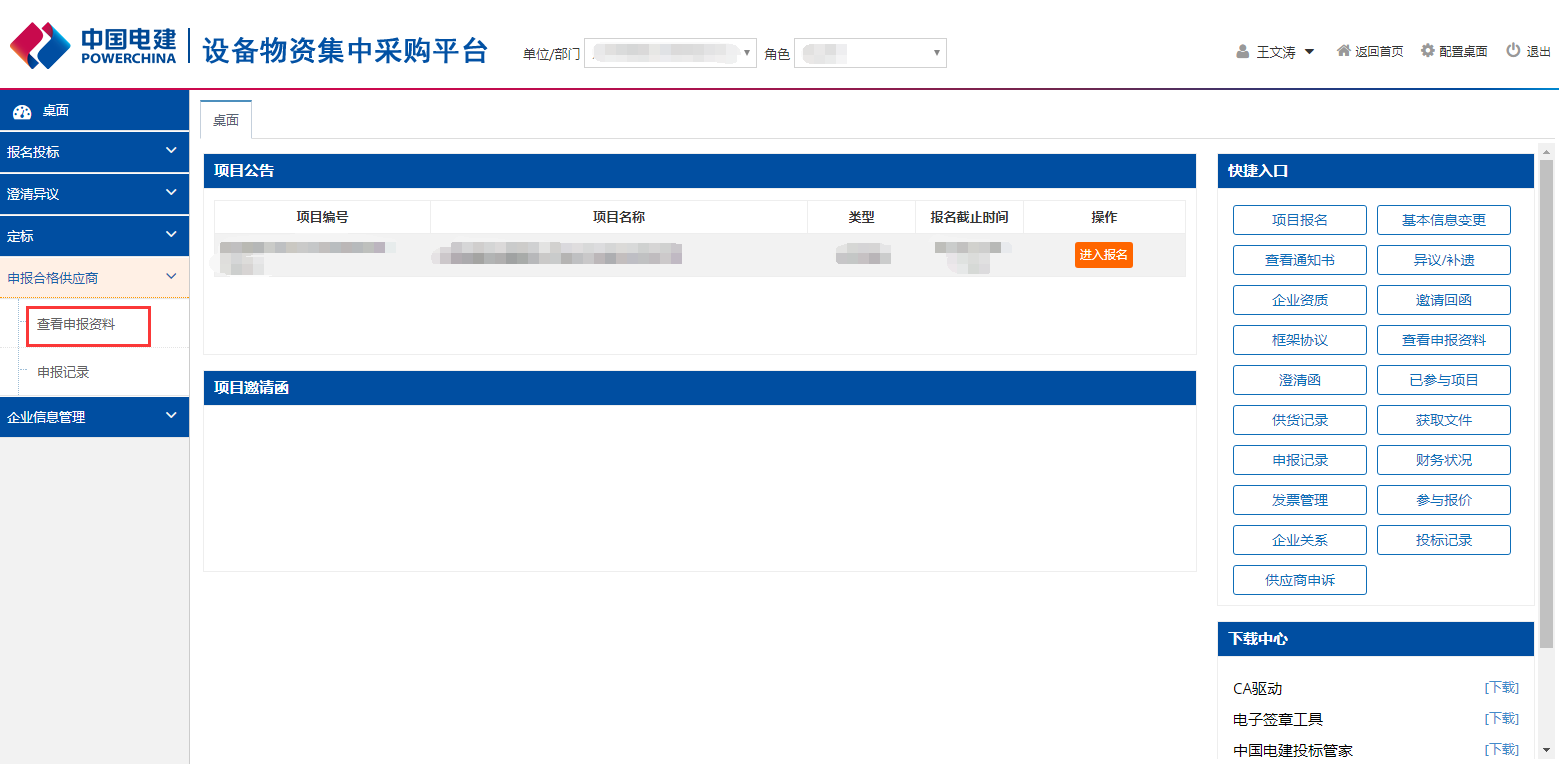
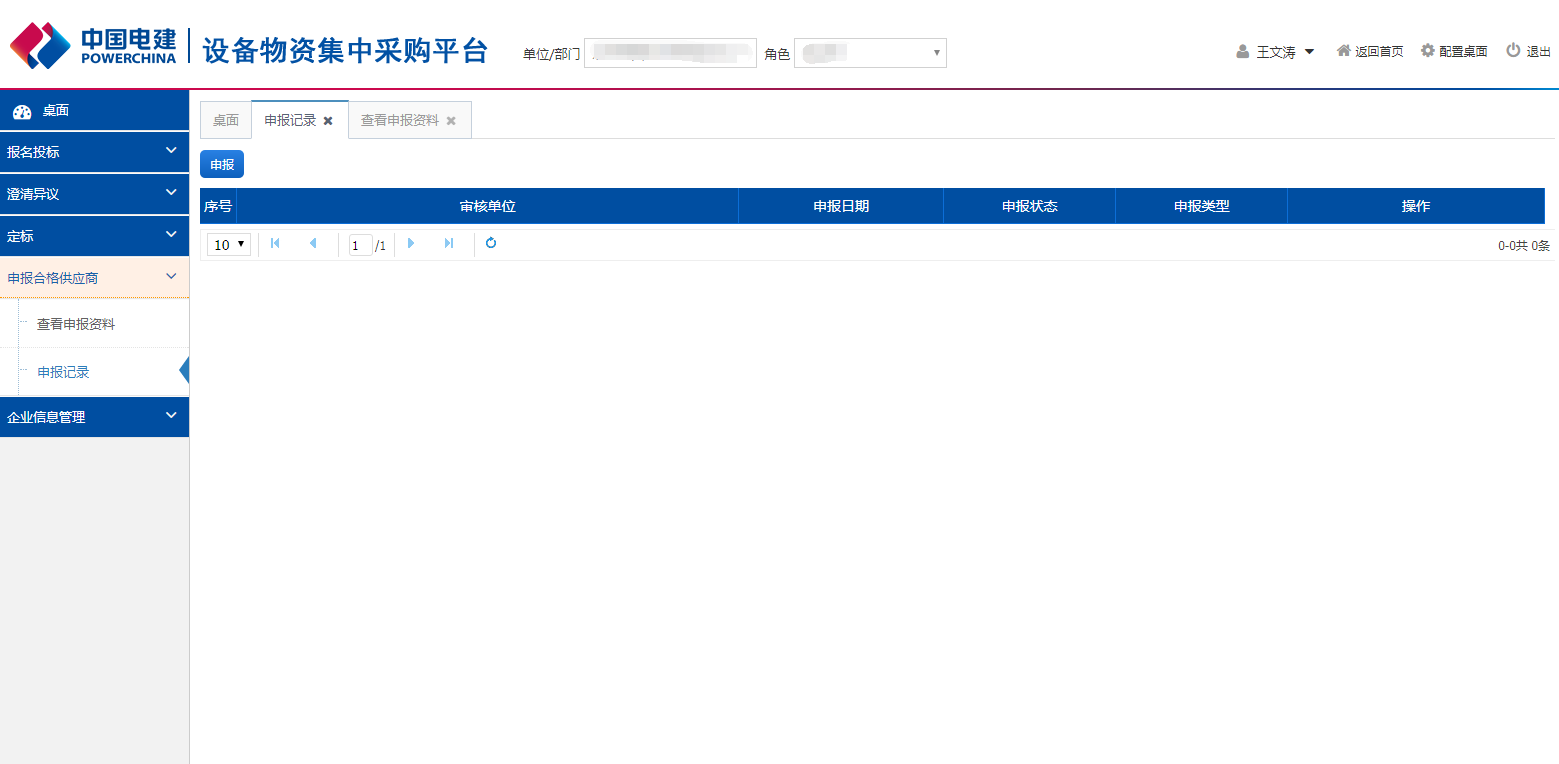
Step 5 (Select 1-3 units and click "Submit". )
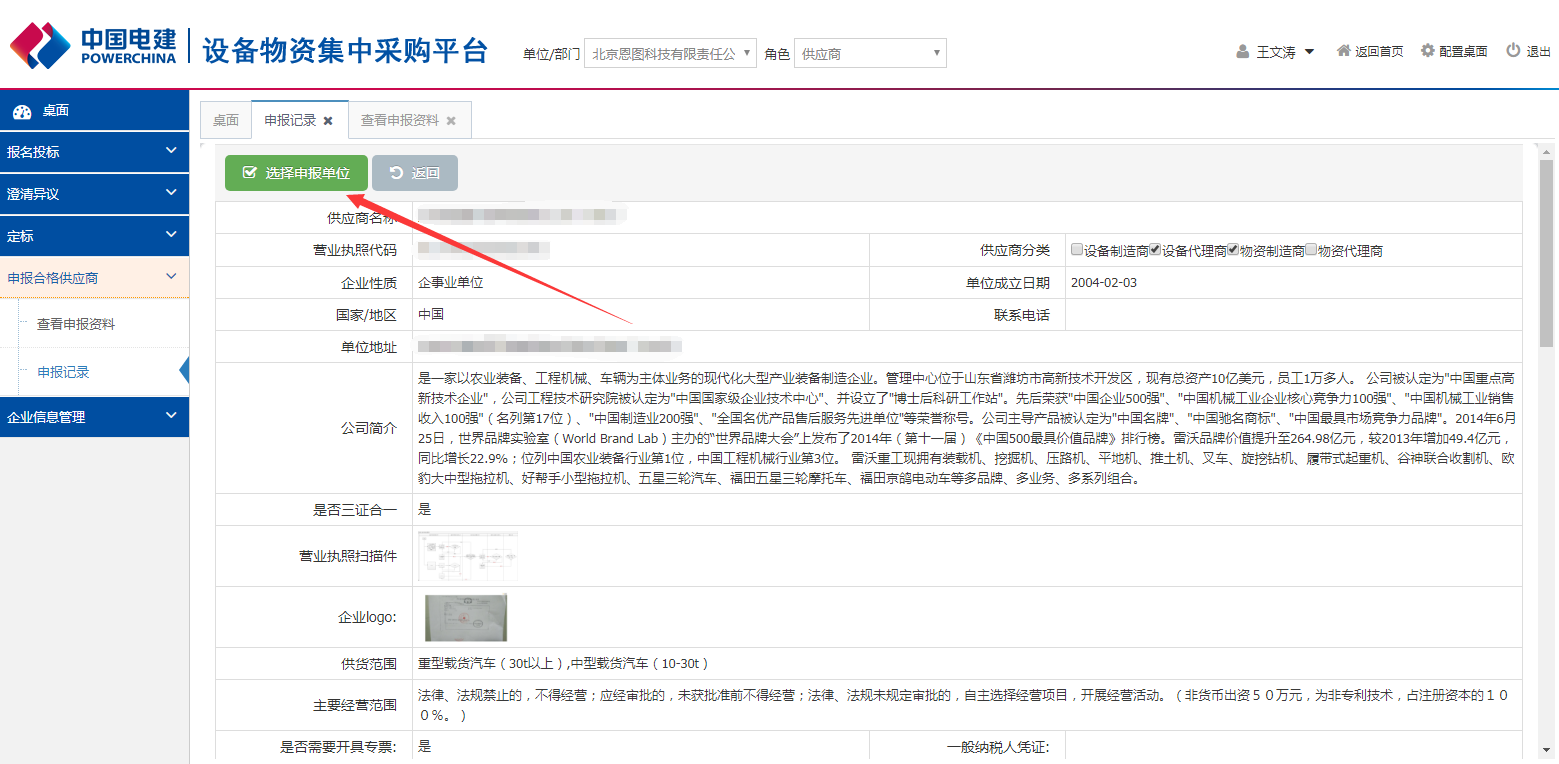
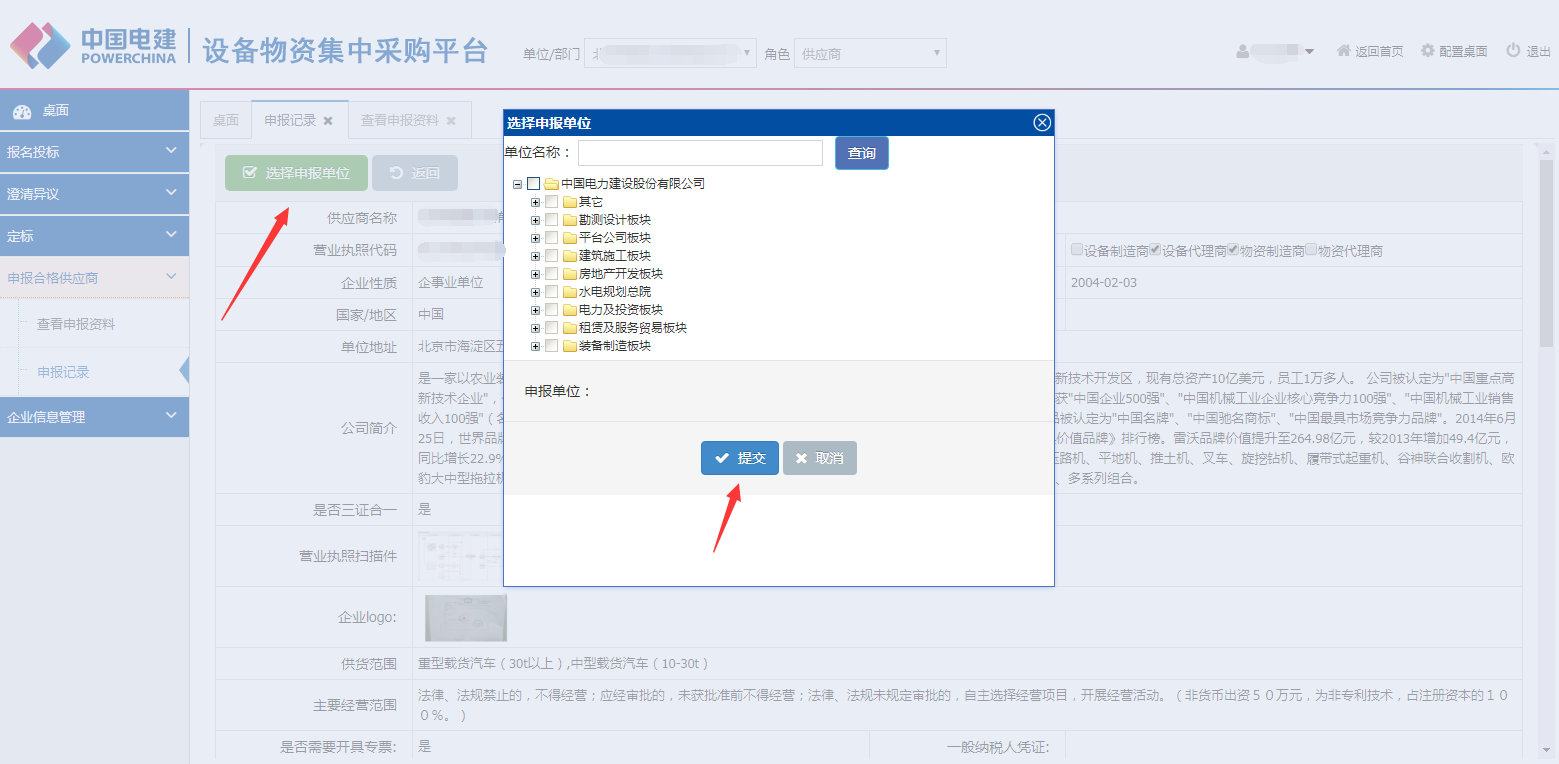
Explanation of Application for Open Bidding
There are two ways for suppliers to register, one is through the collection platform, the other is through the bidding steward registration provided by the collection platform.
The first step (after the supplier logs into the gathering platform, in the bidding - project registration, find the announcement, click on the operation of the entry registration, you can see the details of the announcement of the project. )
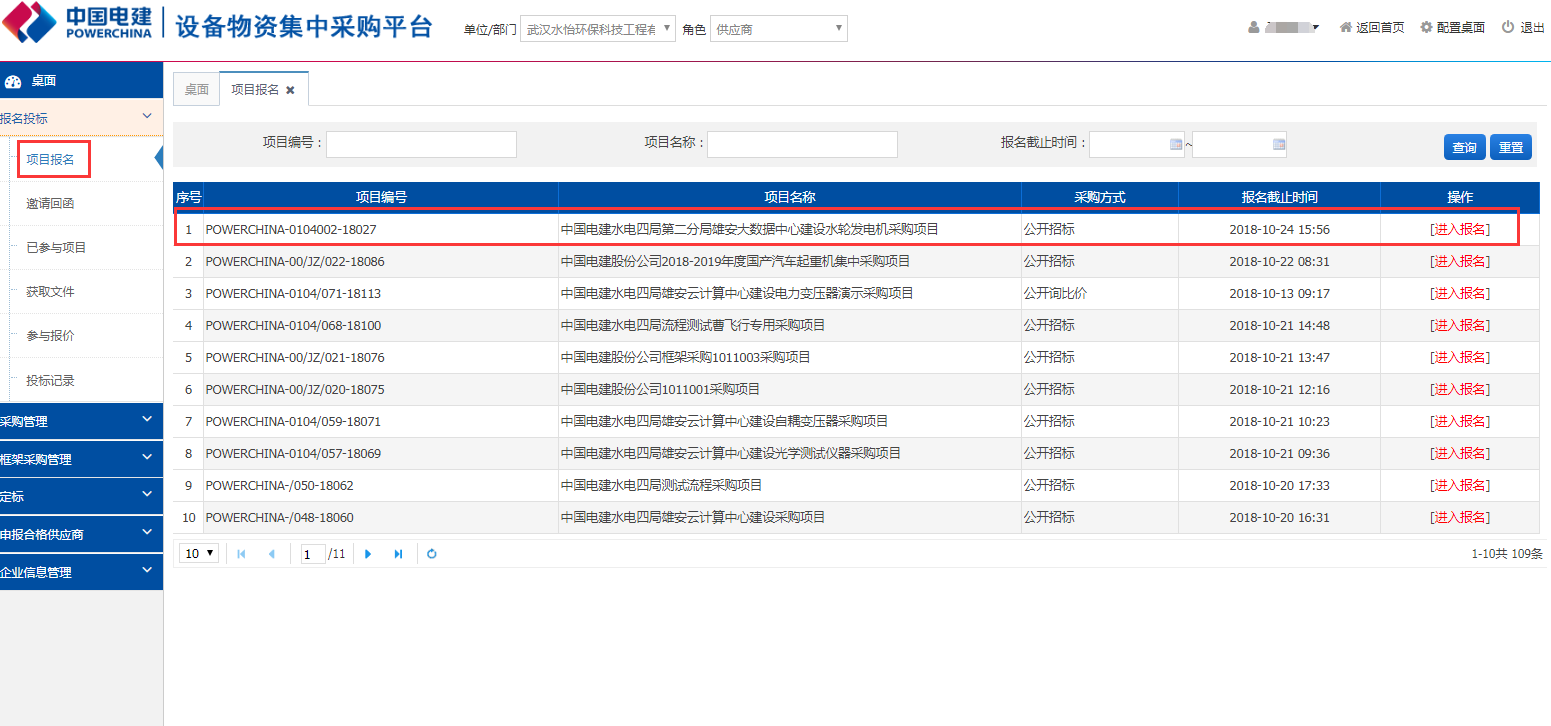
Step 2 (Click on the "I want to register" in the upper right corner to fill in the registration information, download and fill in the authorization form template, upload, submit the registration information. )
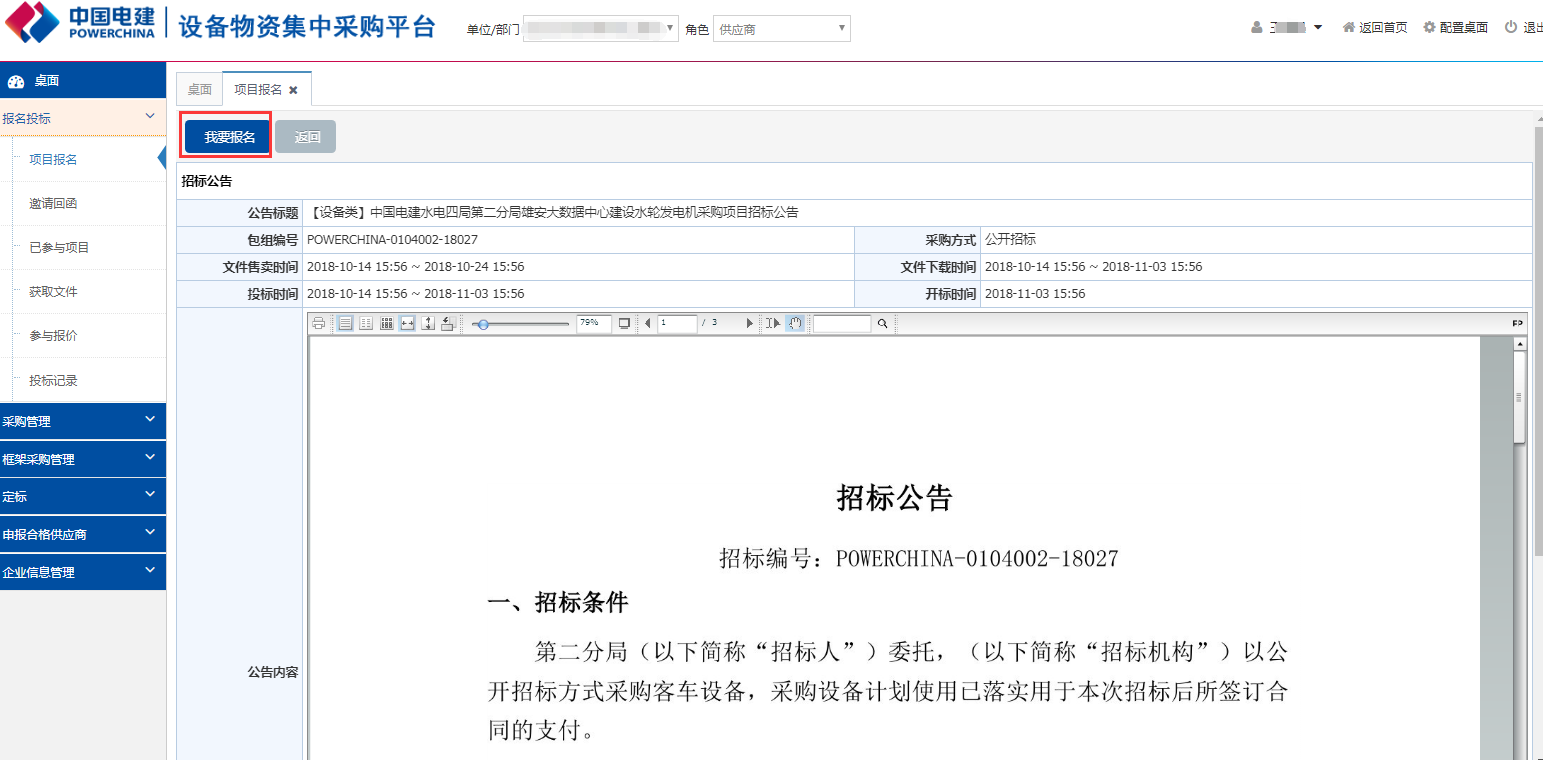
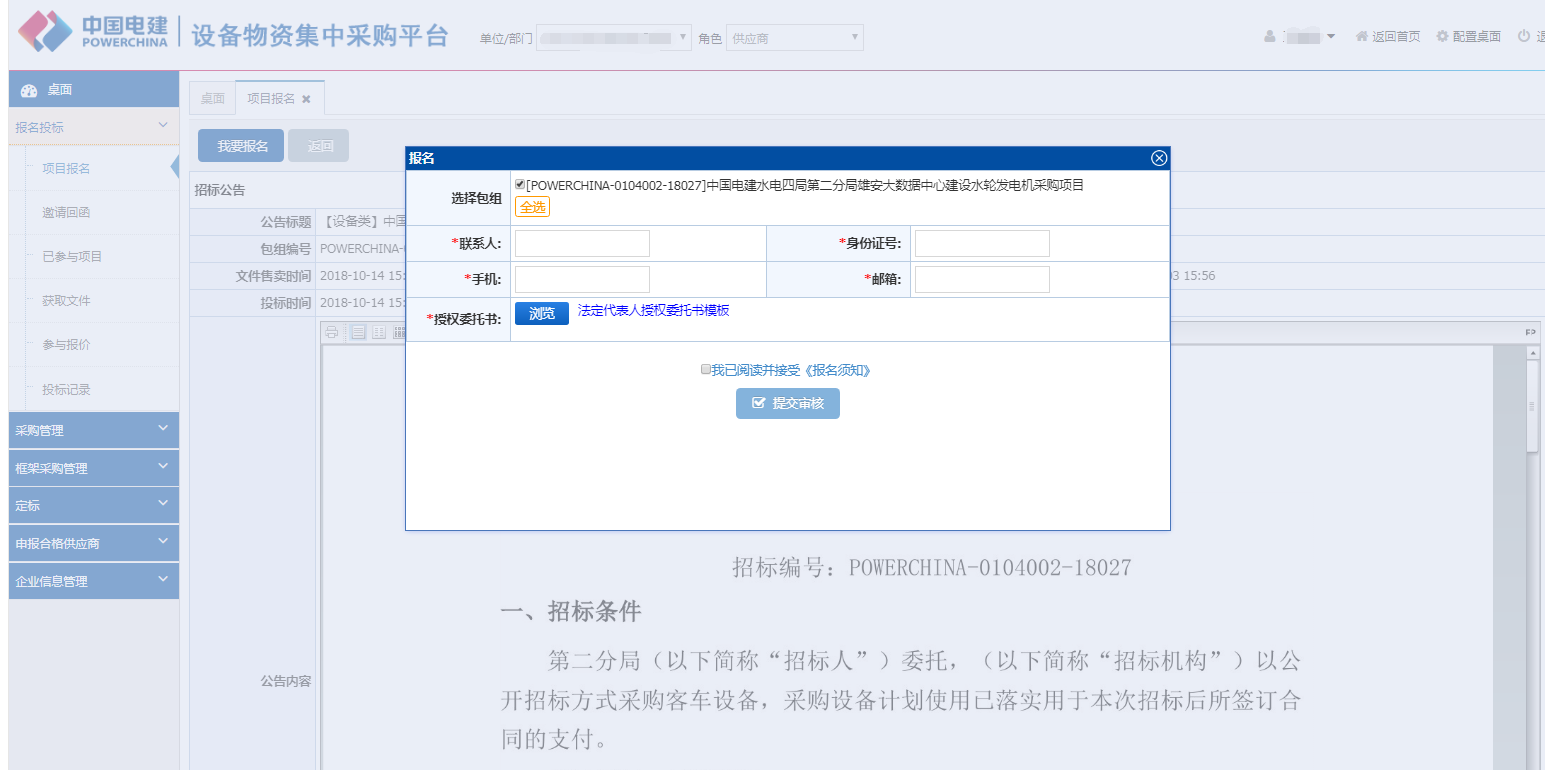
The third step (after submitting the registration information for the buyer's audit, you can check the status of the audit under the list of bidding-participated projects, and modify the registration information when waiting for review and approval is not passed. Click on the "modify registration" under the operation, you can modify it, and then submit the amendment to the buyer for review again. )
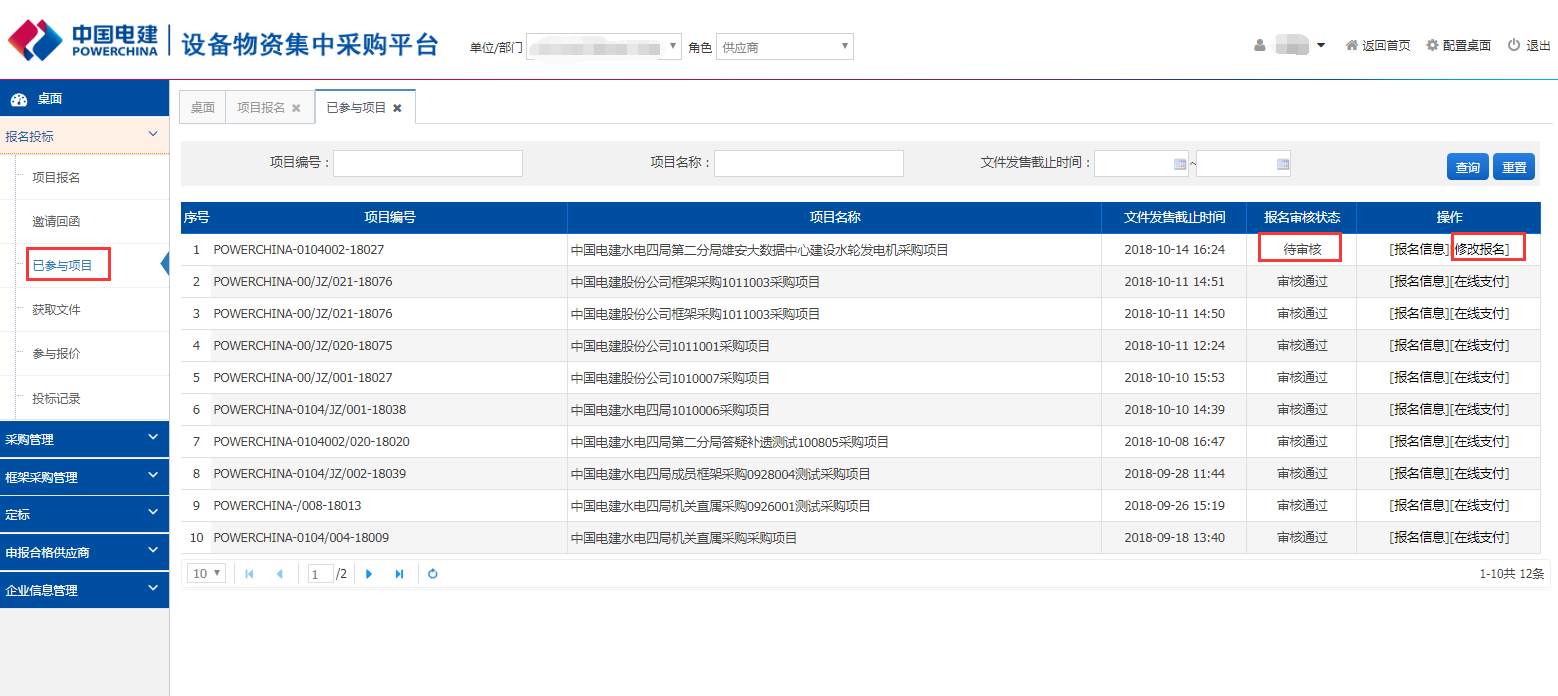
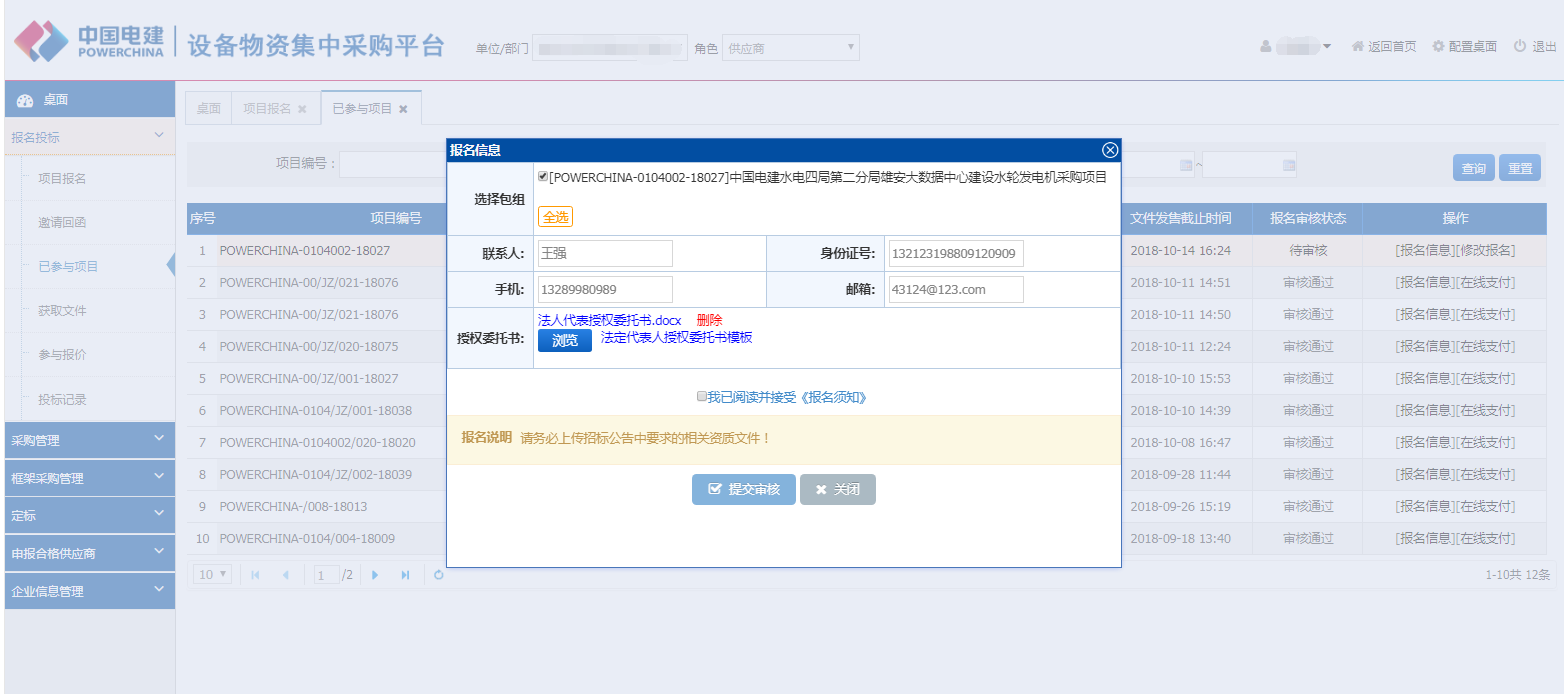
Step 4 (Open the front page of the platform, click on the "Download Center" in the upper right corner of the home page, download and install the Bidding Manager in the download center. The Bidding Manager is used to sign up for projects, invite replies, pay fees, online bidding, remote bid opening and decryption, online quotation, etc. )
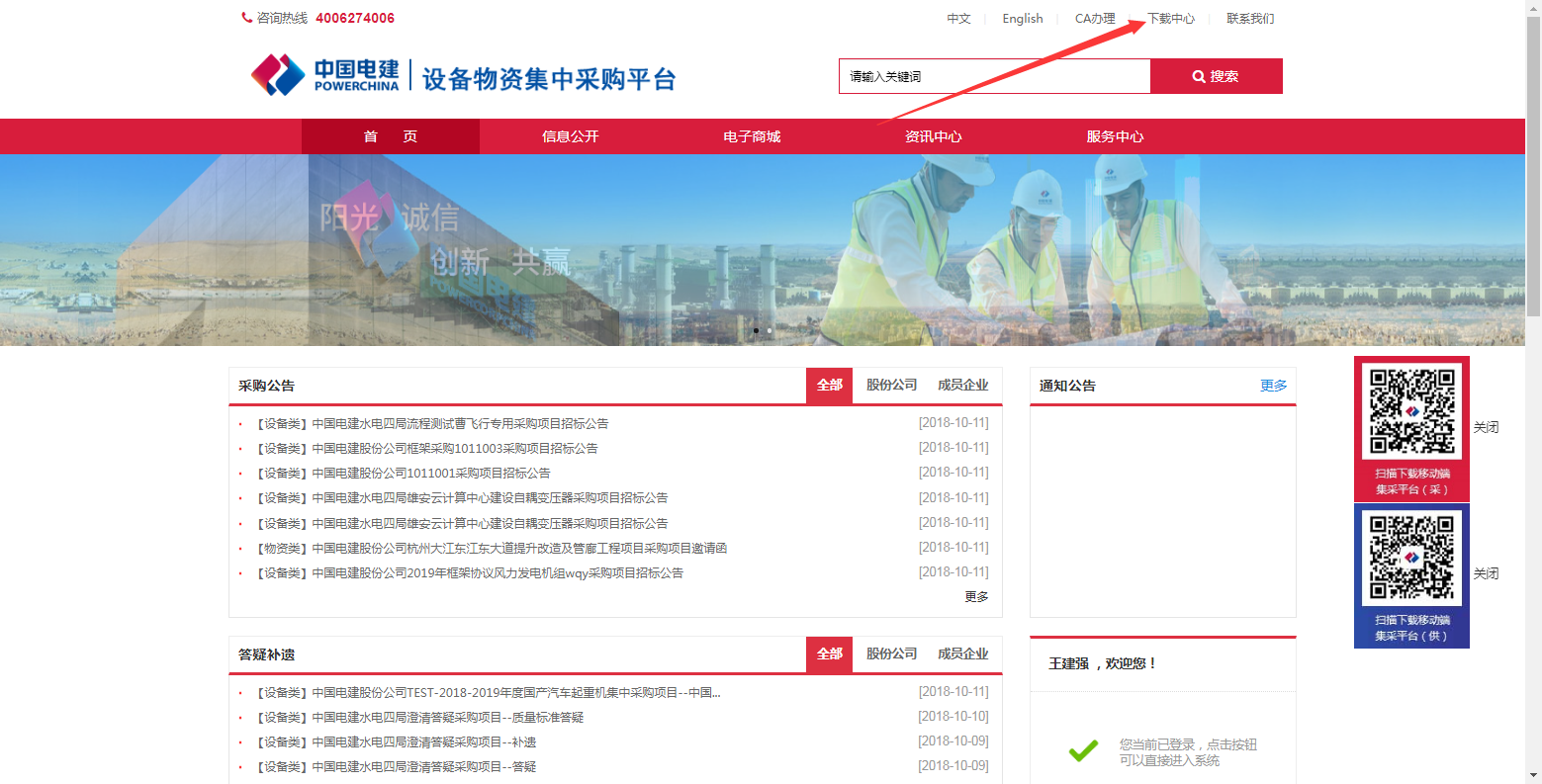
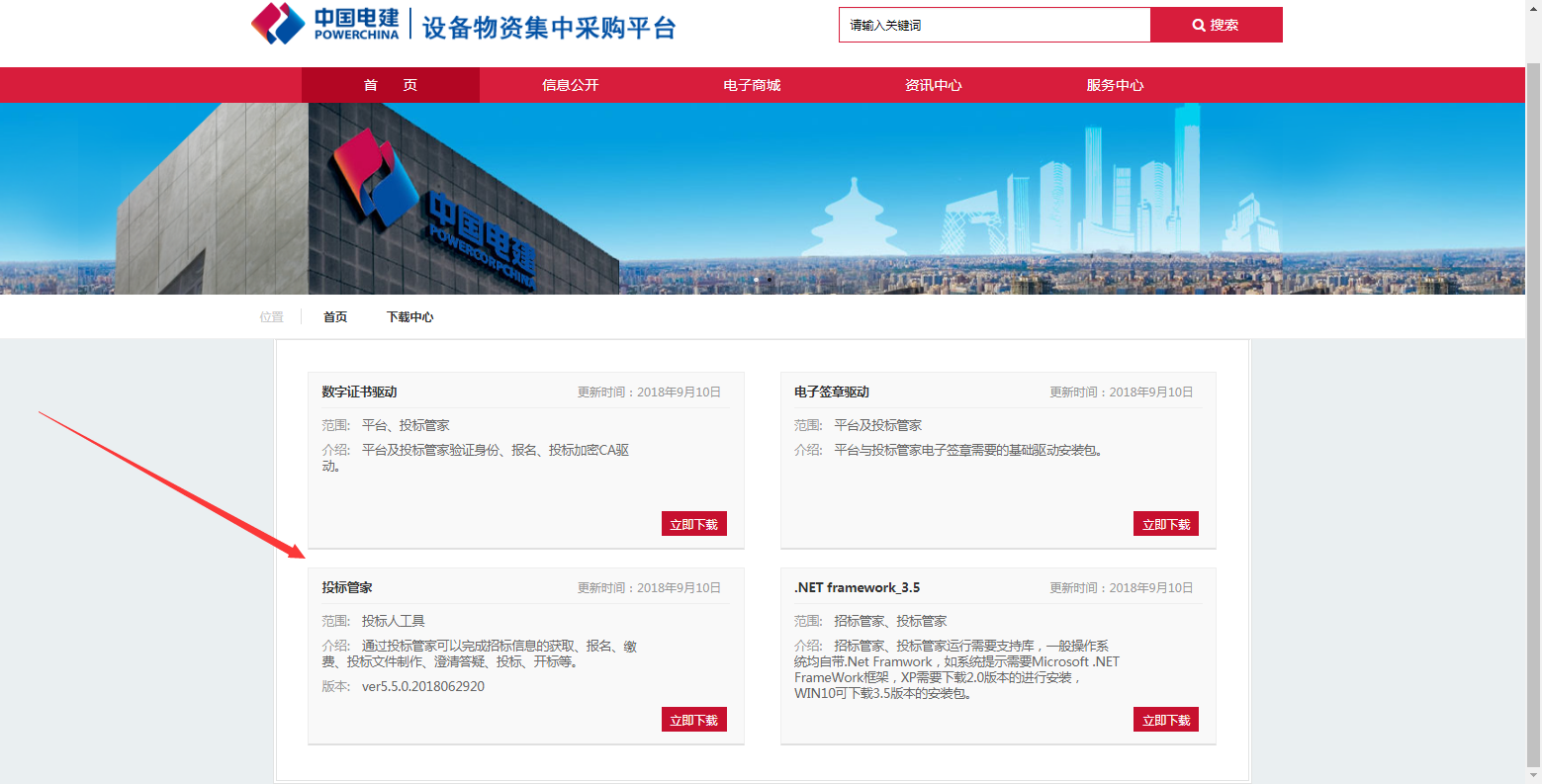
Step 5 (The supplier opens the bidding steward tool, enters the account and logs in. )
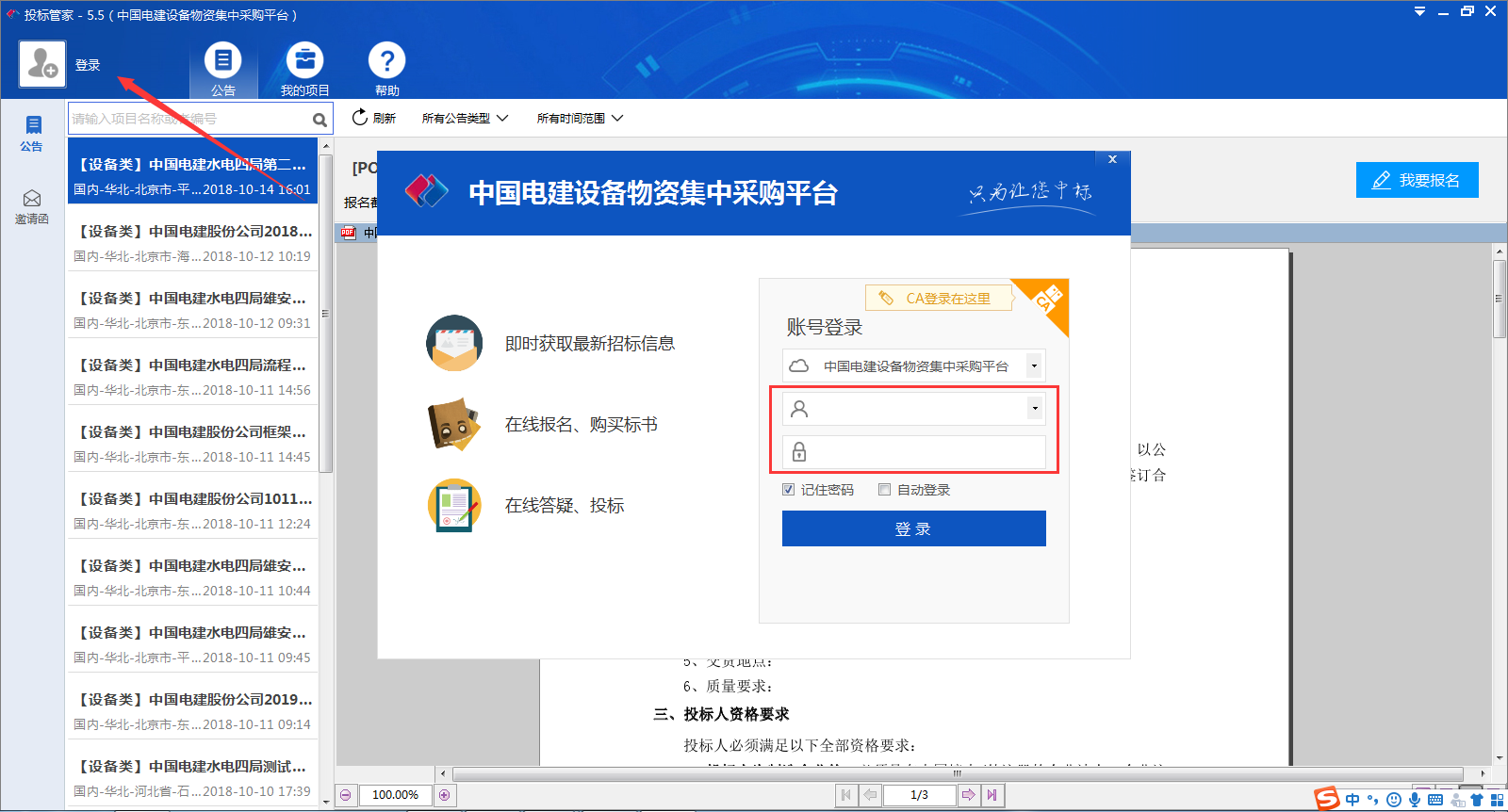
Step 6 (Find the announcement of the project under the announcement, after entering the announcement, click "I want to register", enter the registration information, download, fill in and upload the authorization letter, submit the registration information. )
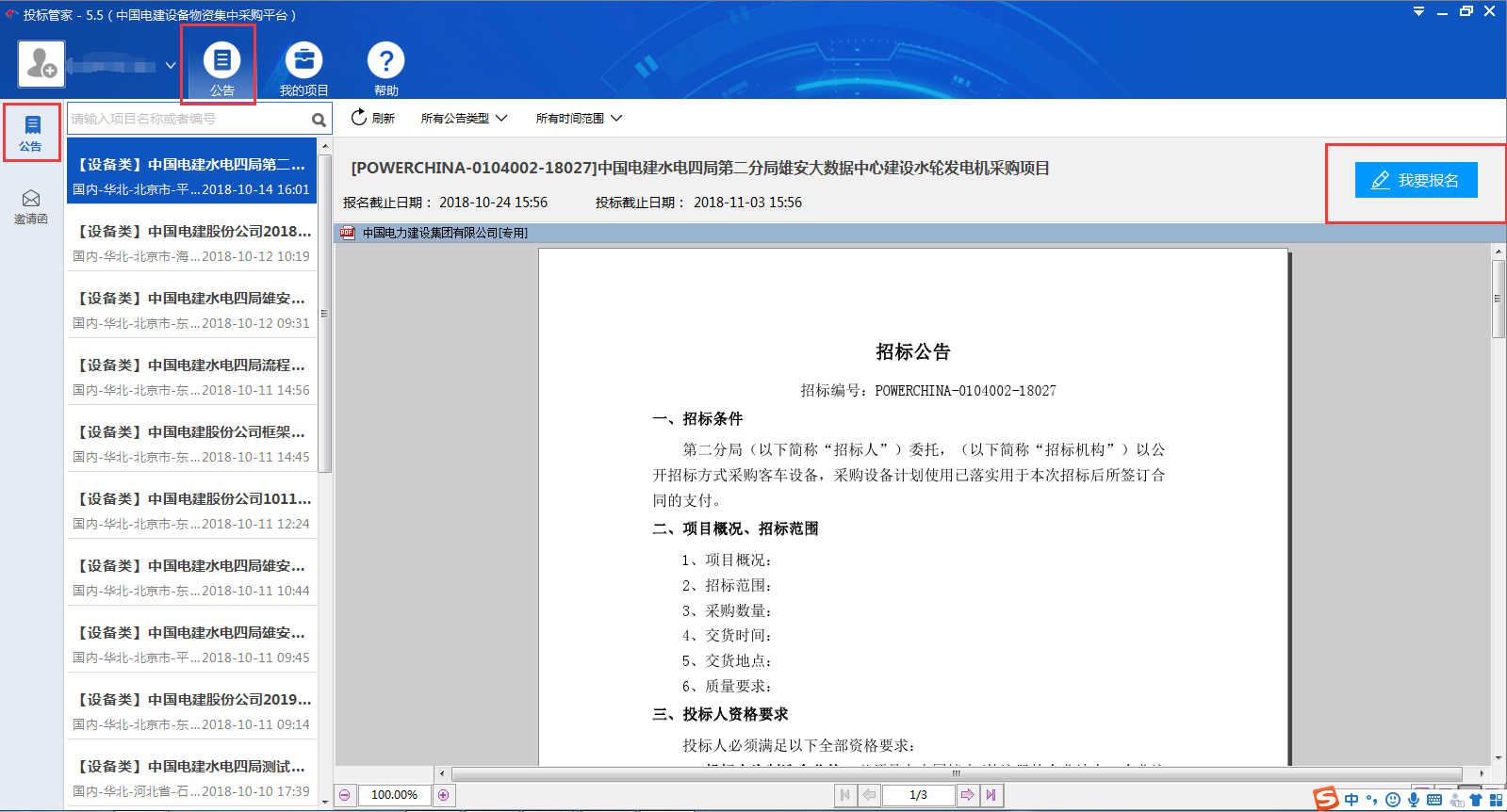
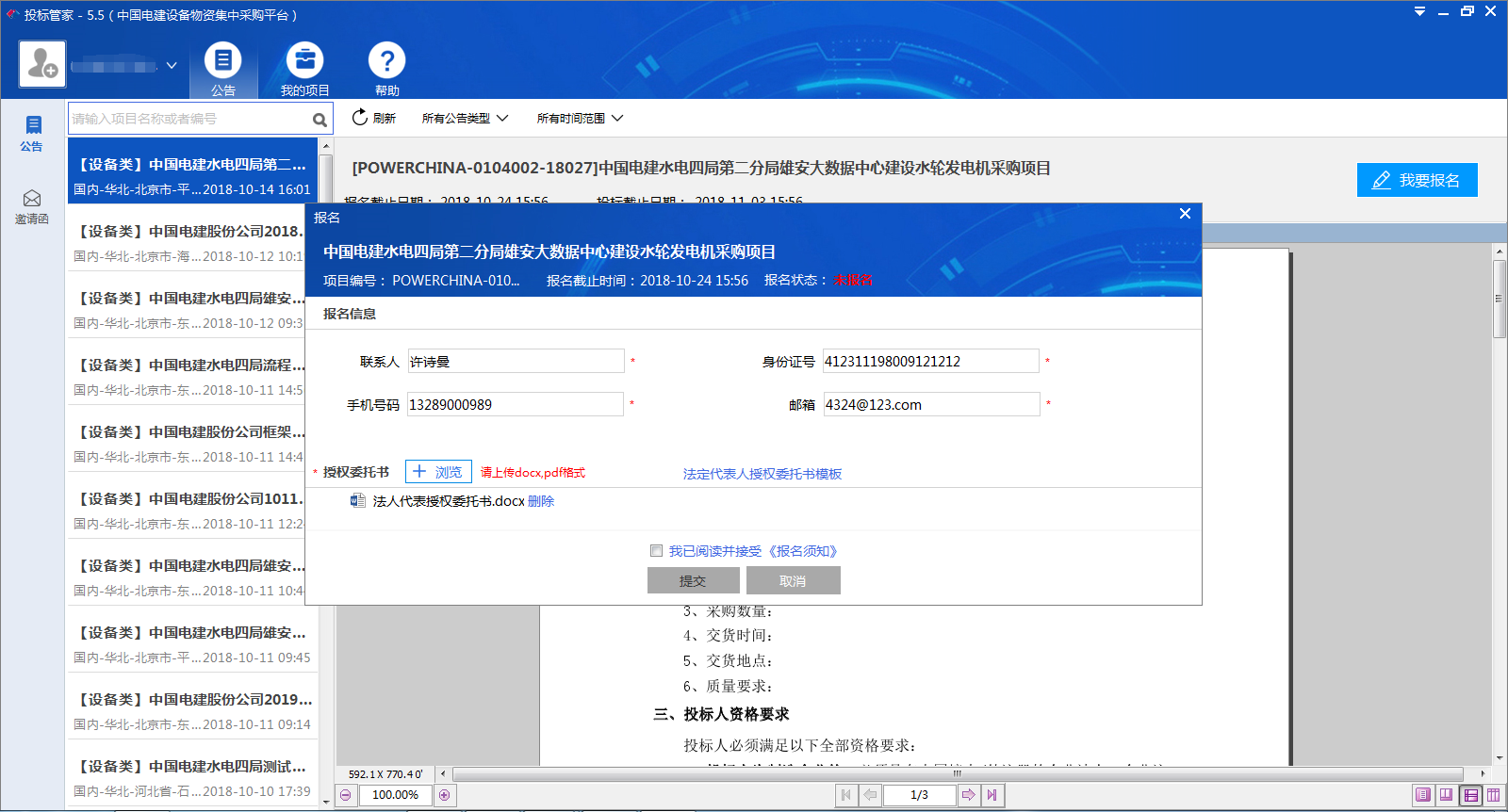
Step 7 (After submitting the registration information for the buyer's audit, the Bidding Manager can check the status of the audit. In the state of pending review and failure to pass the audit, the registration information can be modified by clicking on the "View the registration information" under the operation, then the amendment can be made, and the amendment can be submitted to the buyer for review again).